Basic WordPress Installation Steps For Beginners

WordPress is a tool to create websites based on PHP and MySQL or MariaDb. It is simple and easy to use. Basic WordPress Installation Steps for Beginners. If you are a newbie, this article will guide you on how to install WordPress by yourself.
HOW TO INSTALL WORDPRESS STEPS FOR BEGINNERS:
WordPress is well-known for its ease of installation. Under most circumstances, installing WordPress is a very simple process and takes less than five minutes to complete.
STEPS TO INSTALL WORDPRESS:
Step 1: Download the latest version of WordPress (wordpress 5.5). Download and unzip the WordPress package from https://wordpress.org/download/.
Step 2: Install local server (WAMP or XAMPP).
Step 3: Then create database.

Step 4 : Run the file, http://localhost/website(folder name).

Step 5: Choose the language and continue.

Step 6: Enter the database name, username, password and submit.

Step 7: Enter the information about the website and click ‘Install WordPress’.

Step 8: Run the installation.

Step 9: . Then enter the information and install wordpress.
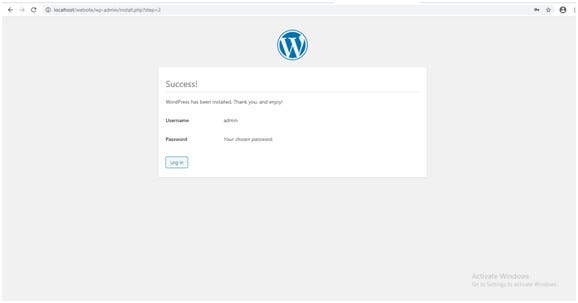
step 10: Finishing installation #
The following screenshots show how the installation progresses. Notice that in entering the details screen, you enter your site title, your desired user name, your choice of a password (twice), and your e-mail address. Also displayed is a check-box asking if you would like your blog to appear in search engines like Google and DuckDuckGo. Leave the box unchecked if you would like your blog to be visible to everyone, including search engines, and check the box if you want to block search engines, but allow normal visitors. Note all this information can be changed later in your Administration Screen.
Step 11: Enter the username and password.
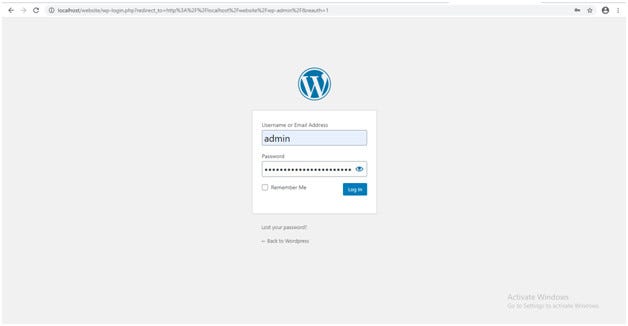
Step 12: Then login to your dashboard.

Know more about – How to install wordpress, Off-Page SEO & create Apache Virtual Host in Ubuntu — Click Here
The article above have summarized the steps on how to install wordpress.
For any clarification do comment below.
